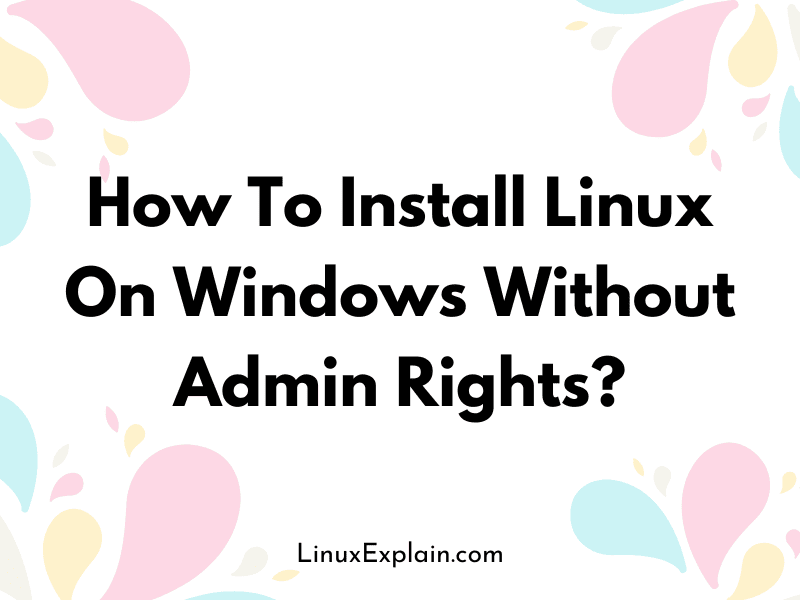Installing Linux on Windows without admin rights can be a little challenging if you don’t have administrator access to the computer. Most computers come with Windows pre-installed, and it usually requires administrator privileges to install software on it.
However, many users or home users may not have administrator access. If you find yourself in such a position, then you won’t be able to install most versions of Linux on your computer. That said, there are still a few ways that you can work around this issue and get around the restrictions built into Windows so that you can still install Linux on your computer.
In this article, we will look at some of these strategies for how to install Linux on Windows without administrative rights.
Run Linux in a Virtual Environment
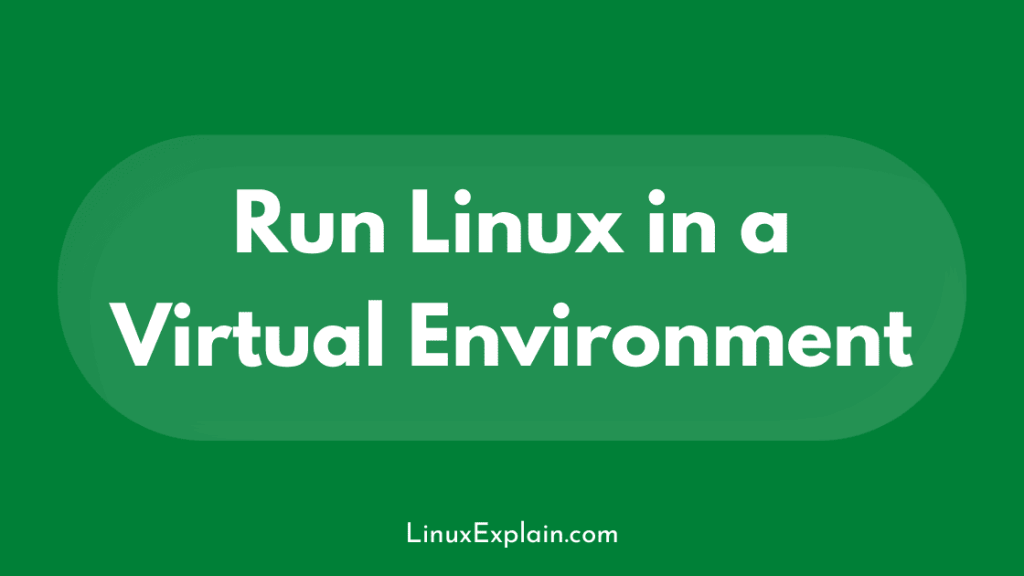
One of the easiest ways to install Linux on Windows without administrative rights is to run it inside of a virtual environment. By installing a virtualization program like VirtualBox, you can create a virtual machine and install a virtual version of Linux on that virtual machine.
As long as the virtual machine has the software you need, you can use it to run any program that would normally require administrative access. This includes installing Linux on Windows 10.
One thing to keep in mind is that virtual machines take some time to fully boot, so they might not be the best option if you need to use the computer for other purposes at the same time.
Once the virtual machine is up and running, it should function just like any other computer. You can install software and access files just like you would be able to do on a normal computer. This makes virtual machines an excellent option for installing Linux on a computer with Windows 10.
Install Linux on a USB Drive
Another way to install Linux on Windows 10 without administrative access is to install it directly to a USB drive. While this is perhaps not the most practical solution, it can be helpful in certain situations.
If you just need to install Linux for one specific purpose, a USB drive may be the best solution. In the past, this was a common solution for installing Linux on computers that didn’t have enough CPU or RAM to run Linux properly.
However, modern computers can handle Linux installs just fine, so this is more of a way to work around the restrictions of Windows. As a bonus, you can use the USB drive to boot Linux on Windows 10. This can be helpful if you just need to do one specific thing that requires Linux.
Install Linux Using Windows 10’s Continuum
Continuum is a feature built into Windows 10 that allows you to switch between a desktop computer and a touchscreen-friendly mode. This can be helpful if you’re using a laptop or tablet.
Once you switch to this mode, you can use your computer as if it were a touchscreen computer. You can do things like drag and drop files and open apps. Unfortunately, this mode doesn’t support Linux. Fortunately, you can install Linux in desktop mode, and then switch to Continuum, and it should work just like it did before you installed Linux on Windows 10. This is helpful if you just need Windows to run a few programs.
Just be aware that this method only works for certain Linux distributions. Another option is to use the Windows 10 Subsystem for Linux. This feature allows you to run a full Linux environment on Windows 10. While it isn’t the same as installing Linux, it does give you the full Linux experience without any of the restrictions that come with running Linux on Windows. This feature isn’t available on every version of Windows 10, though.
Install Linux on Windows with Recalbox
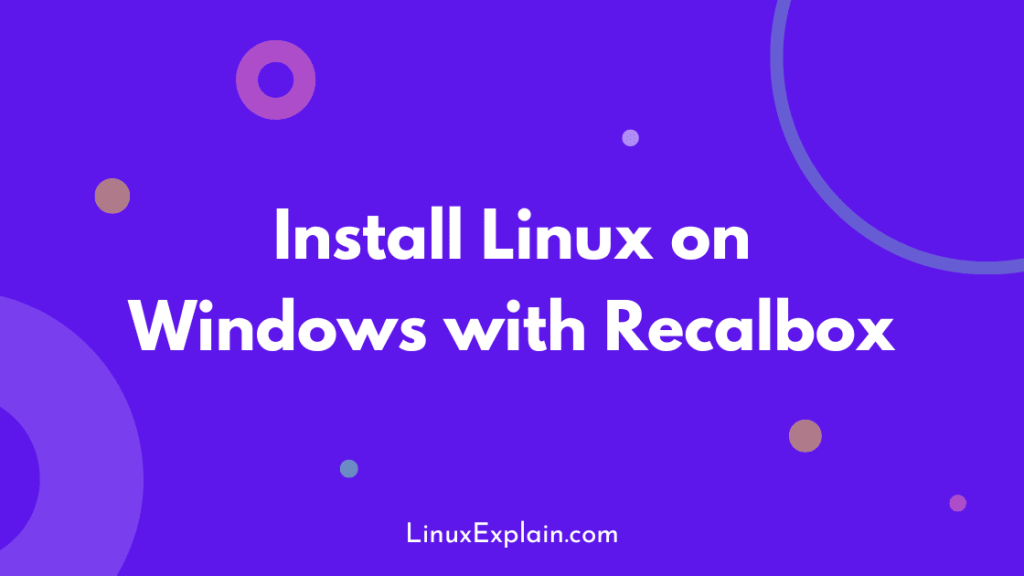
Another option is to install Recalbox, an emulation console that allows you to play retro games on your computer. While the emulator is mostly used to play retro games, you can also install Linux on your computer and use it as an operating system.
For those who just want to play around with Linux or learn more about it, Recalbox can be a fun and easy way to install Linux. It doesn’t offer the same functionality as some of the other solutions on this list, but it is a fun way to experiment with Linux on Windows.
Installing Linux on Windows 10 With WSL (Windows Subsystem for Linux) and Bash
For those who want to get the Linux experience, there are a few solutions that let you install Linux inside Windows. The Windows Subsystem for Linux (WSL) allows you to run a Linux Bash shell on Windows. While it isn’t the same as installing Linux, it does give you the Linux experience.
You can run Linux programs, edit files using a Linux-like command line, and access Linux files from Windows. This can be helpful if you just want to use Linux for certain tasks without having a full Linux installed on your computer.
Conclusion
Installing Linux on Windows can be a challenge, especially if you don’t have administrator access to the computer.
Fortunately, there are a few solutions that allow you to install Linux while still running Windows. These solutions include running Linux in a virtual environment and installing it on a USB drive. Or install it on Windows with WSL or Bash.