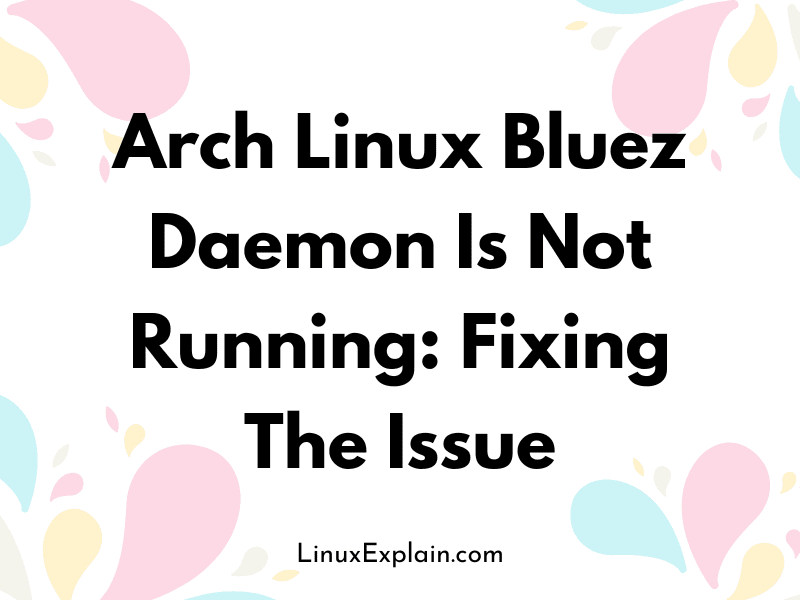Bluez Daemon is not running in Arch Linux? Then you must be a user of Arch Linux? If yes, then you must be knowing the fact that it is one of the most trusted and secure Linux distributions. It comes with the latest packages and up-to-date software.
But, there are a few quirks that may get on your nerves once in a while. For example, some services tend to stop working all of a sudden, leaving users confused about what’s happening.
One such odd behavior we will be discussing in this article is how the Bluez daemon not running error message pops up from time to time in your terminal after installing Arch Linux. Don’t worry – you’re not alone!
Many users who have installed and used Arch Linux have come across this issue at some point or the other. In this blog post, we shall go through some smart solutions to resolve this problem once and for all so that you can continue enjoying your experience with Arch Linux without any hiccups.
What is the Bluez Daemon?
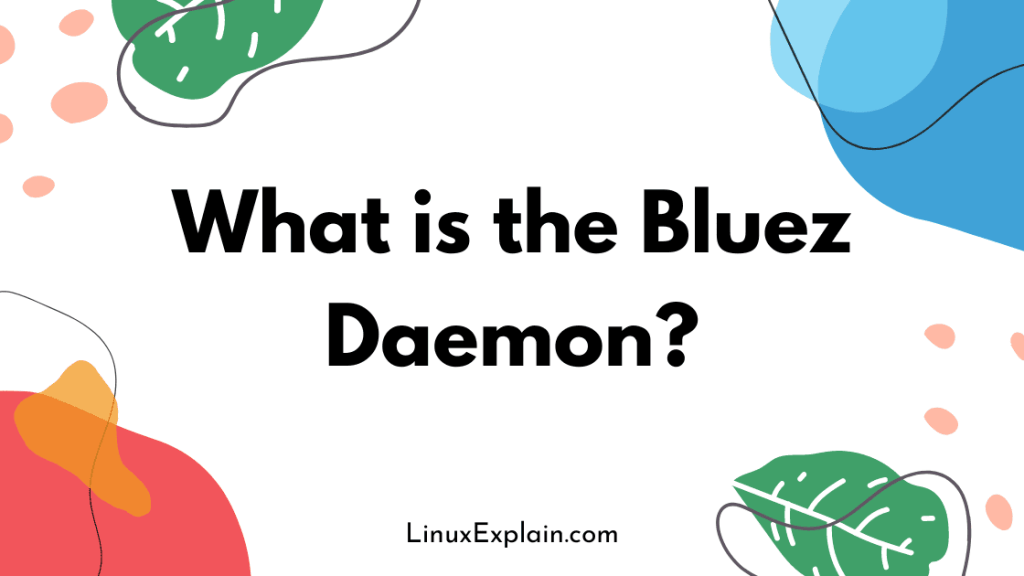
The Bluez daemon is a process that enables the Linux operating system to connect to nearby Bluetooth devices. So, if you pair your Bluetooth headphones with your laptop, the Bluez daemon will act as the bridge between the device and the OS.
The daemon is responsible for maintaining the state of bluezd, the Bluetooth stack for Linux. It is a modular, generic, and very flexible architecture which means that it is capable of supporting various Bluetooth profiles. This means that you can use a Bluetooth device with any device running on Linux, irrespective of the manufacturer.
The Bluez daemon is installed by default on Arch Linux. However, sometimes one might encounter an issue where the Bluez daemon is not running or not installed at all.
In such cases, users will receive the Bluez daemon not running error message in their terminal. It is important to note that the Bluez daemon connects Bluetooth devices to the computer.
So, if the daemon is not installed or not running, then it is impossible to connect to any Bluetooth device. As such, it is important to resolve this issue as soon as it arises to continue using Bluetooth devices with your computer.
Fixing the Issue – Rebuilding Bluez Daemon Service
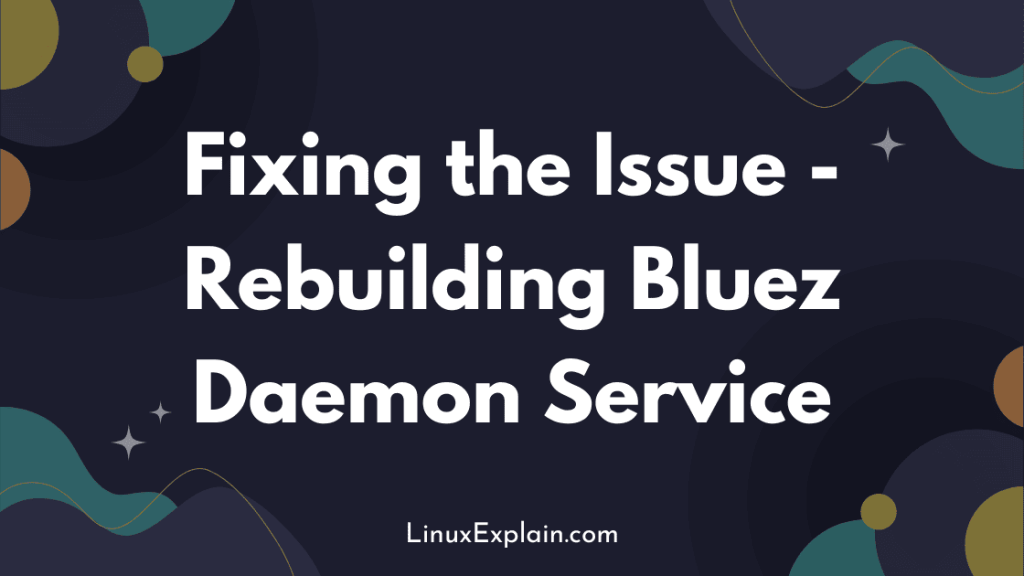
If the Bluez daemon is not running on your Arch Linux machine, then you might want to try rebuilding the service. Rebuilding the service is a bit difficult as compared to installing the daemon manually.
However, it is a recommended method if the Bluez daemon is not running after manually installing it. Follow these steps:
First, stop the existing Bluez daemon by executing the following command
sudo systemctl stop bluetooth Next, create a new file called Bluetooth. service with the following contents
sudo nano /etc/systemd/system/bluetooth.serviceFixing the Issue – Disabling Bluetooth
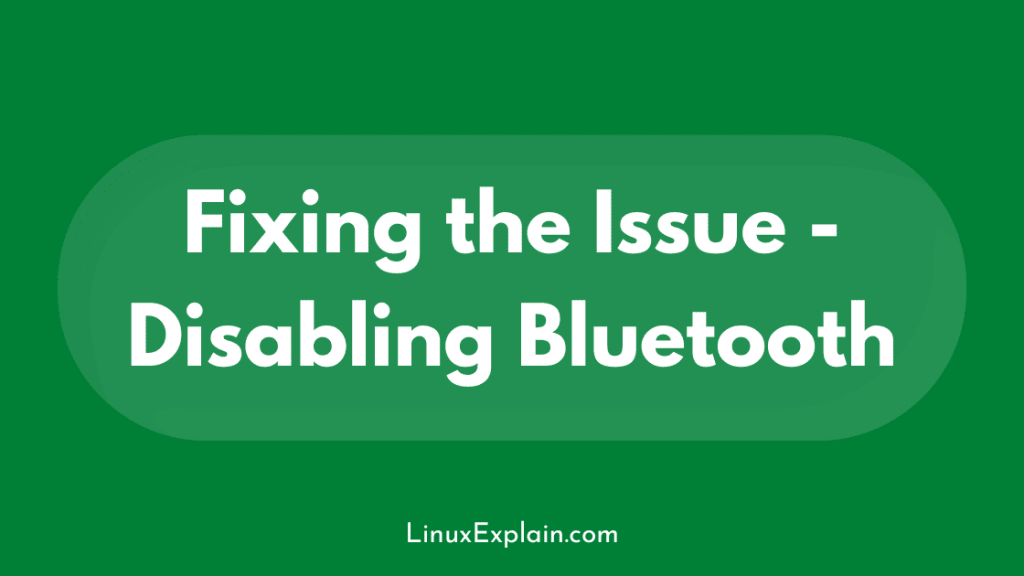
If you have tried all the methods listed above to fix the Bluez daemon that is not running on Arch Linux, but nothing seems to work, then you might want to try disabling the Bluetooth functionality. This will ensure that the daemon is never executed.
Follow these steps – Execute the following command in your terminal
sudo systemctl disable bluetoothThis will disable the Bluetooth functionality on your Arch Linux machine.
Conclusion
Bluetooth is a convenient way to connect devices wirelessly, but it’s not always a flawless process. There may be times when your Bluetooth device is not working as expected or even not working at all.
If you’re experiencing any issues with your Bluetooth device on Arch Linux, then you can follow the steps in this article to troubleshoot the problem and resolve it.